Set your Smart Pet Door to work with Wayzn Pet TagUpdated a year ago
After setting up your tag(s) and correctly attaching them you should adjust the settings in the Wayzn app that determine how and when the Wayzn Pet Tag will open the door.
Contents
Enabling and disabling the Open with Pet Tag feature
Using Wayzn Pet Tag -- what to expect
Enabling and disabling the Open with Pet Tag feature
Like motion detection, Wayzn Pet Tag must be enabled in your device settings to work. After setting up your Wayzn Pet Tag, you can enable this feature so Wayzn Pet Tag opens the door when you are home, when you are away, or both.
Important Note: For safety reasons, you can not simultaneously enable Open upon motion and Open with Pet Tag for the same location (Home/Away).
Step 1
In the Wayzn app on the home page select the tile for the Wayzn Smart Pet Door you wish to automate. Once on the device page, use the ellipsis in the upper right corner to access the menu, then select "Settings".
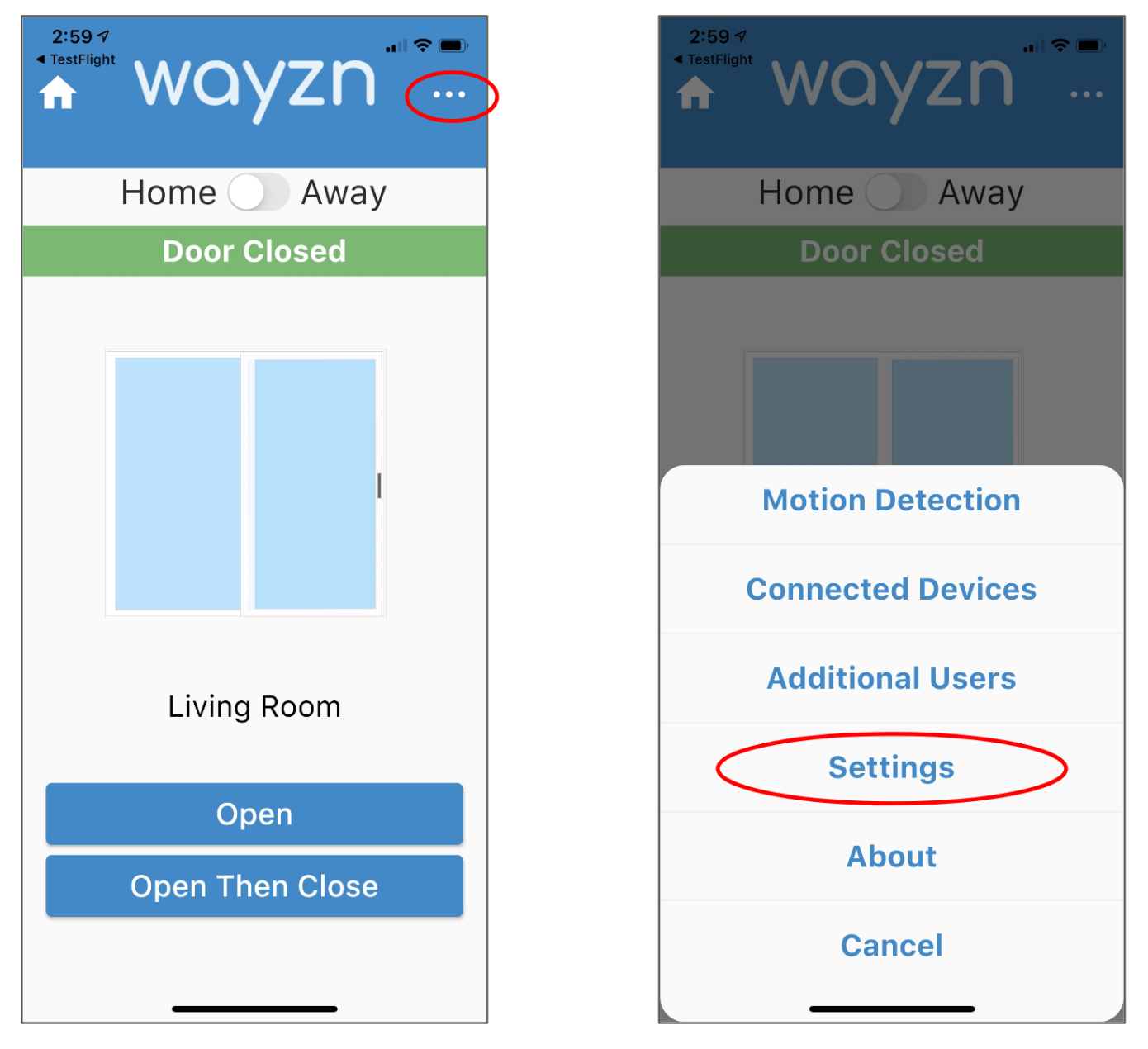
Step 2
To automatically open the door when a tag is detected while your Wayzn is in 'Home Mode', locate the Home section and toggle Open with Pet Tag to the green (enabled) position. To enable this feature to work while your device is in 'Away Mode' use the similar toggle in the Away section.
Important Note: If you have any concerns about the security of your yard, we recommend leaving this feature off for 'Away Mode' to reduce any risk of unwanted entry that may occur if your pet is lured toward the door. Instead, we suggest using a security camera to notify you of motion in the area and allow you to view the surroundings before using the Wayzn app to open and close the door.
Enabling a custom schedule
Using the Schedule feature is completely optional. However, if you have set a custom schedule, features like motion detection and connected devices will only be able to operate your Wayzn Smart Pet Door during scheduled times. By default, the schedule is enabled for all days and times. If you wish to modify your scheduled automation times, follow these instructions for using the Schedule feature.
Using Wayzn Pet Tag -- what you should know
If you've followed all the steps for installing and setting up Wayzn Pet Tag, you're now ready to begin using it! Here's what you should know, and what to expect:
The tag battery must be changed periodically
The health of the tag battery is shown at the bottom of the tag settings page, accessed via the "Connected Devices" menu item. If the battery health meter shows red it means the battery should be changed immediately. Follow these instructions for changing the tag battery.
If a tag is detected by the receiver and determined to have low battery health the Wayzn mobile app will provide a notification to your phone (if you have the Wayzn app closed or in the background, and you have allowed notifications in the app settings).
The LED may blink red
When new firmware is available for your receiver or tags it will be downloaded from the Wayzn Smart Pet Door to the receiver. The system gives priority to tag detection, but approximately every 30 seconds it will spend a few seconds downloading the new firmware. The LED will blink red while downloading, and tag detection will not be available during the download. Transferring firmware from the receiver to the tag occurs when you change the battery and is explained in the instructions for changing the tag battery.
It requires training and must be used with care
Anytime you introduce a new technology it is important to slowly and carefully acclimate your pet. Wayzn Pet Tag is no exception. Re-entering the house unassisted may be a new behavior for your pet(s), so we suggest starting outside and building confidence that when the pet arrives the door will open. Watch for any signs of discomfort, anxiety, or fear, and immediately stop using the product if any of these symptoms are observed. For safety reasons, train your pet to immediately pass through the doorway completely when the door opens and not to delay action or sit or stand part-way through the opening. Operating the door with Wayzn Pet Tag unattended is a risky activity and failure to sufficiently train and monitor your pet using the system will put your pet at risk. If you have any doubts about your pet's ability to use the product safely, please discontinue use immediately and contact us to arrange to return the product for a refund.
It is for secure yards only
Wayzn Pet Tag automates your Wayzn Smart Pet Door so your pet can exit and enter your home without your assistance. Giving your pet control over the door reduces security, thus Wayzn Pet Tag should only be used in secure yards. If you have any concerns at all about the safety of your home or pet, do not use Wayzn Pet Tag. Instead, please contact us to arrange to return the product for a refund. If you notice your pet's tag is missing, immediately remove the tag from the Wayzn app until it is recovered or replaced.
It may not respond instantly
Your Pet Tag receiver has to listen for tags, but it also needs to periodically check in with your Wayzn Smart Pet Door and the Wayzn cloud, which it does approximately every thirty seconds. This administrative handshake process takes about ten seconds and is necessary to check for new firmware or changes you make to your tag's settings in the Wayzn app. If this process is running when the tag approaches the receiver you may notice a slight lag before the door opens. Don't worry, it will open before long and your pet will quickly learn that sometimes a short wait is needed.
We're here to help!
If you encounter any problems with Wayzn Pet Tag please discontinue using it immediately and review the Wayzn Pet Tag troubleshooting guide for solutions to common issues. If you can't find a solution to your problem in the help center, please contact us so we may assist you.