Adjust the settings to control your Smart Pet DoorUpdated 3 years ago
Contents
How to access the Device Settings page
Auto-open using motion detection
Schedule device automation days and times
How to access the Device Settings page
In the Wayzn app, on the home page select the Wayzn device you wish to configure by clicking on the device tile. Once on the device page, use the ellipsis in the upper right corner to access the menu, then select Settings.
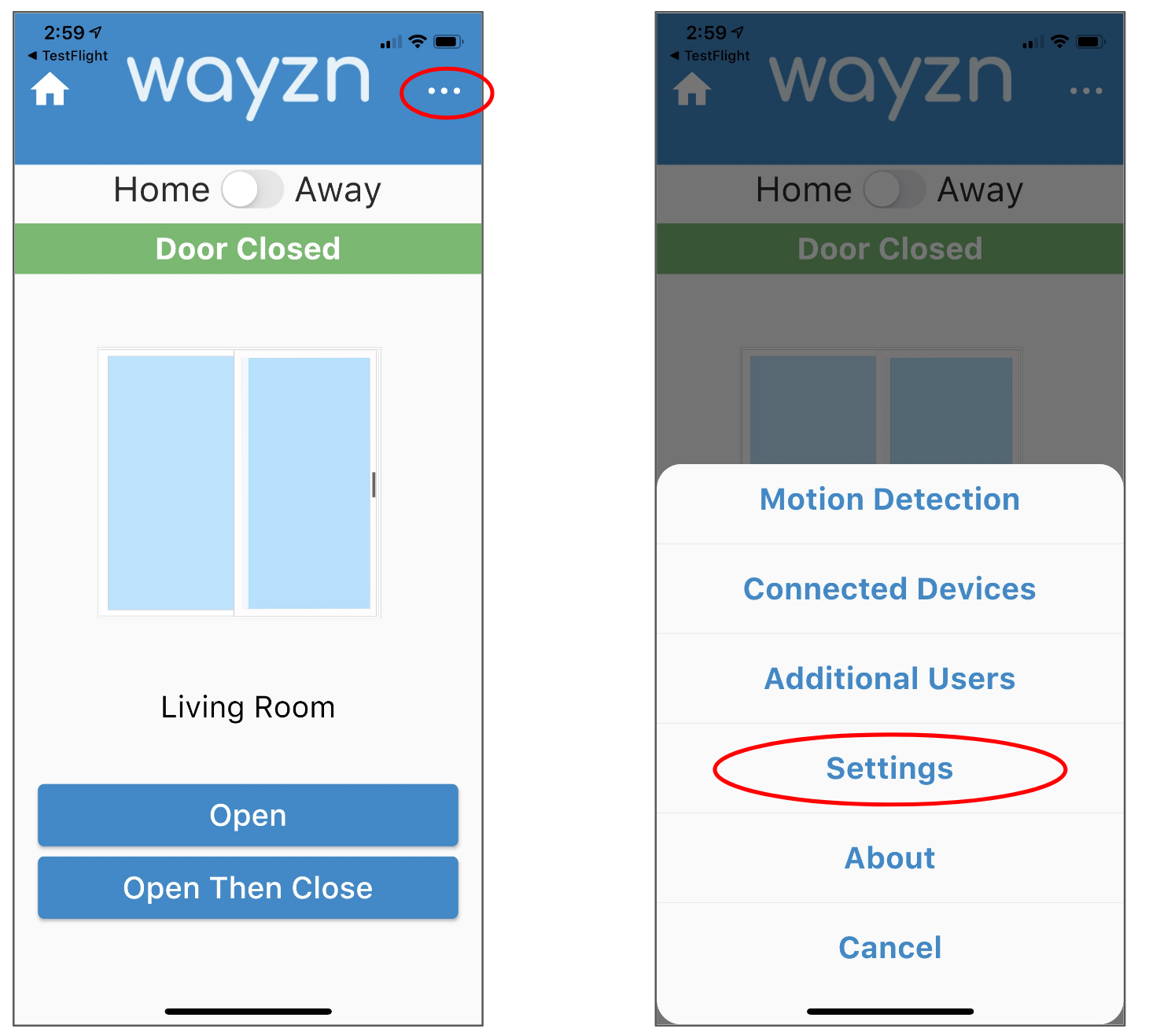
Auto-open using motion detection
After configuring your motion detection settings, you can enable your Smart Pet Door's auto-open feature if desired. This feature is location-dependent. You can configure it separately for when you are home and when you are away. For more information on location detection, see the Automate location detection instructions below.
To automatically open the door when motion is detected while your device location is set to "Home", locate the Home section and toggle Open upon motion to the green (enabled) position. To enable this feature to work while your device is in 'Away Mode' use the similar toggle in the Away section.
We recommend leaving this feature disabled for 'Away' to reduce any risk of unwanted entry that may occur if your pet is lured toward the door. Instead, we suggest using a security camera to notify you of motion in the area and allow you to view the surroundings before using the Wayzn app to open and close the door.
Auto-open using Wayzn Pet Tag
This feature is location-dependent. You can configure it separately for when you are home and when you are away. For more information on location detection, see the Automate location detection instructions below.
To automatically open the door when a Pet Tag is near the Pet Tag Receiver while your device location is set to "Home", locate the Home section and toggle Open with Pet Tag to the green (enabled) position. To enable this feature to work while your device is in 'Away Mode' use the similar toggle in the Away section.
For more information on how to set up and use Wayzn Pet Tag see the Pet Tag Quick Start Guide.
Schedule device automation days and times
You can use the Schedule feature to control which days and times your Smart Pet Door can be opened automatically. The schedule feature controls when your Wayzn Smart Pet Door's Open upon motion feature and Connected devices such as Alexa or Wayzn Pet Tag will work.
Step 1
On the Device Settings page locate the Schedule feature and click to access the Active Days and Times page.
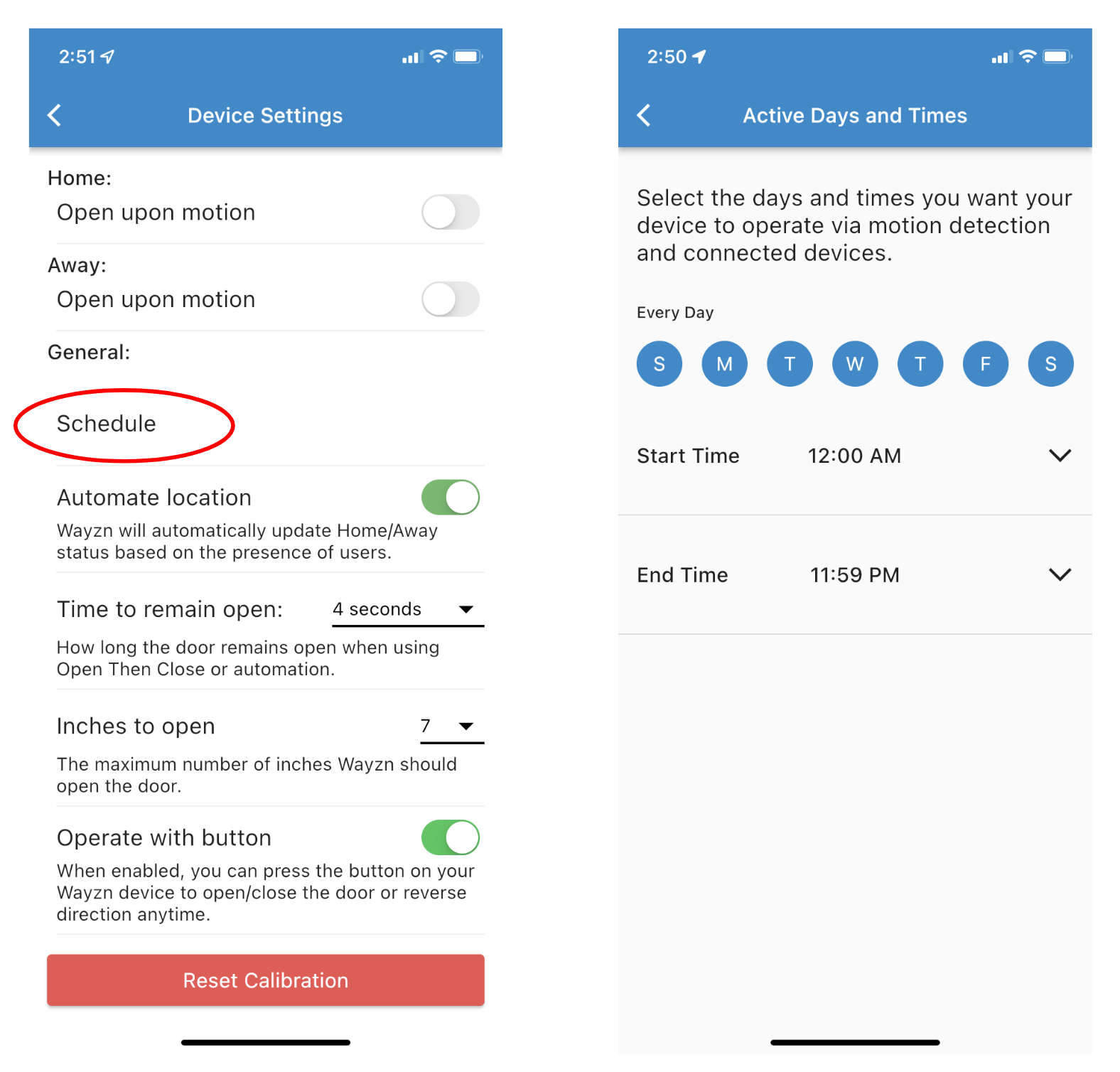
Step 2
By default, all 24 hours of each day are enabled. To limit the active time window for a day, click the blue circle representing the desired day.
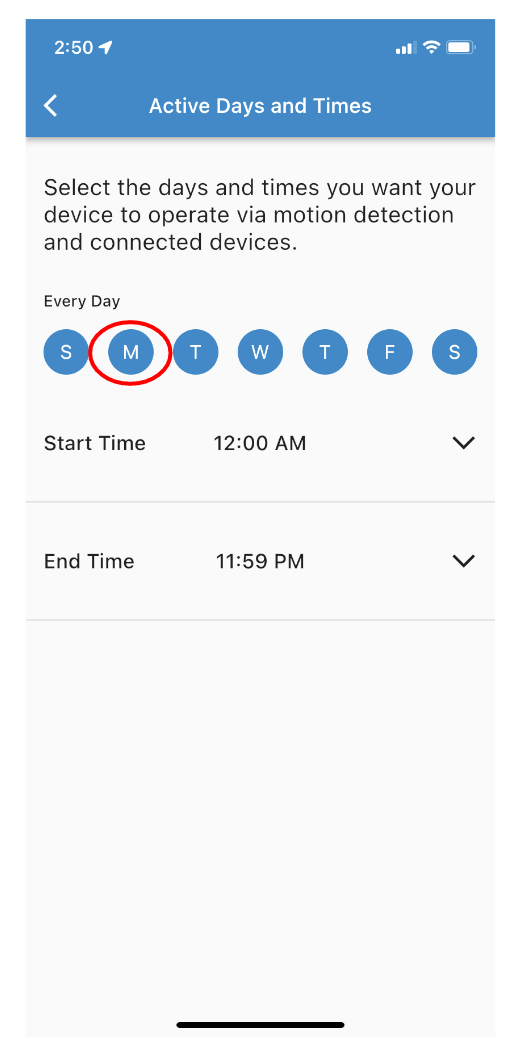
Step 3
Use the Start Time dropdown menu to select the desired starting time, and use the End Time dropdown to select the desired end time. Repeat this process for each day of the week to match your preferences.
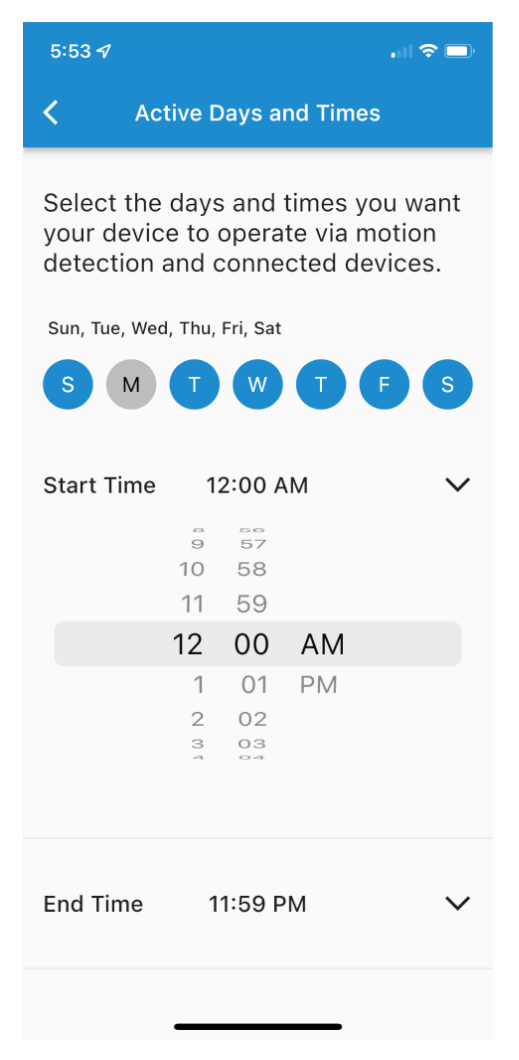
Once you use the Schedule feature to create a custom schedule, your Smart Pet Door's automation features (Open upon motion and Connected Devices) will only respond during scheduled times.
Automate location
In addition to changing the location mode manually, you can also use the optional Automate location feature to automatically update your Wayzn's location mode based on the presence of users (primary or additional).
When multiple users have this feature enabled, the location mode will be set to "Home" as long as any user is home, and the location mode will be set to "Away" any time no users are within the perimeter.
Manually toggling the device location mode while Automate location is enabled will temporarily defeat the feature until the next time a user with the feature enabled exits or enters the perimeter.
To use this feature, the Wayzn Smart Pet Door owner (aka primary user) must first enable it on the Device Settings page when the user is at home. Once activated, this feature becomes available to be activated by additional users. Each additional user can decide whether or not to activate the feature on their phone (when at home). If the Wayzn Smart Pet Door owner later disables the feature it becomes temporarily disabled for all additional users until the owner once again enables it.
Note for iPhone users: This feature requires your iPhone location services to be set to "Always Allow" and the setting for "Precise Location" must be enabled. Your phone may occasionally remind you and ask you to confirm "Always Allow."
Time to remain open
The Time to remain open setting lets you control how long the door remains open when using the Open Then Close button in the app, or the Open Then Close command via motion detection or a connected device such as Pet Tag to activate your Smart Pet Door. (Since Alexa uses the Open command and not the Open Then Close command, this feature does not apply to Alexa.)
To adjust the length of time, on the Device Settings page locate the Time to remain open dropdown list. Select the desired value from the list of available lengths of time. The actual duration may vary from the number you select based on the size of your door so you may need to experiment to achieve the exact duration desired.
Inches to open
The Inches to open setting lets you reduce the width of the door opening, if desired. This setting is used by your Smart Pet Door every time it opens the door.
On the Device Settings page locate the Inches to open setting and select the desired opening width from the corresponding drop-down list. The maximum width listed is determined by the size of your door and can not be increased. The actual opening width achieved may vary from the number you select based on the size and design of your door so you may need to experiment to achieve the exact opening width desired.
Operate with button
The Operate with button setting lets you control how the button on your Wayzn Smart Door works. When this feature is disabled, pressing the button on your door opener will have no impact except when the door is closing. While the door is closing, pressing the button will stop the door and re-open it no matter how you have this feature configured.
When this feature is enabled, pressing the button on your door opener will have the following effect based on when you press it:
- While the door is closed, it will initiate the Open command.
- While the door is open, it will initiate the Close command.
- While the door is closing, it will stop the door and re-open it.
- While the door is opening, it will stop the door and re-close it.
Note: Use a short press on the button to operate your Wayzn Smart Pet Door. Avoid holding the button down for an extended period of time unless you are trying to re-add your device to the Wayzn mobile app.
To adjust this feature, on the Device Settings page locate the Operate with button setting and slide it to the right to enable, or to the left to disable.
For safety and security purposes, we suggest disabling this feature if there is any risk of family members, pets or smart vacuums inadvertently opening the door.
After you have configured your Smart Pet Door device settings, the next step is to enable notifications.